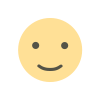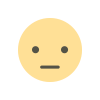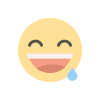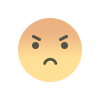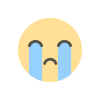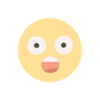X Introduces Audio and Video Calling: A Handy User Guide
X Premium Unveils Exclusive Audio and Video Calling: iOS Launch, Android Expansion Planned; Customizable Settings for Free Users

In a significant development, X, formerly known as Twitter, has unveiled new audio and video calling features. Currently, these features are exclusive to X Premium (Twitter Blue) users on iOS devices, with plans to extend their availability to Android users in the near future.
X made the announcement through a post on its platform, stating, "We're excited to introduce a novel means of communication on X, in the form of Audio and Video Calling. While this feature is currently available on iOS, it is in the pipeline for Android users."
Notably, even free users of X can receive calls, and the platform offers a level of customization in terms of who can initiate calls with them. Users can modify their Direct Messaging settings to control this aspect. By default, users can receive calls from individuals they follow or have in their address book. However, there is a stipulation that both parties must have engaged in Direct Messaging at least once to initiate a call.
To initiate a call on X, follow these steps:
- Access your direct messages.
- Choose an existing chat or start a new conversation.
- Click on the phone symbol.
- Select between 'Audio call' or 'Video call' by tapping the corresponding icons.
- The recipient will receive a notification, and if they do not answer, a notification will indicate the missed call.
Elon Musk previously revealed in August that X would be introducing voice and video call features as part of its transformation from a simple social media platform to a multifunctional app. These features are expected to be available on iPhones, Android phones, Mac computers, and standard PCs, and users won't require a phone number to utilize them.
Users can exercise control over who can initiate calls through their X settings. To manage calling preferences, users should access their messages by tapping the envelope icon, and then navigate to Messages settings by clicking on the settings icon in the top right corner. Within these settings, users can enable or disable audio and video calling and specify preferences for who can initiate calls, including individuals in their address book, those they follow, and verified users.

 Sumit Rawat
Sumit Rawat